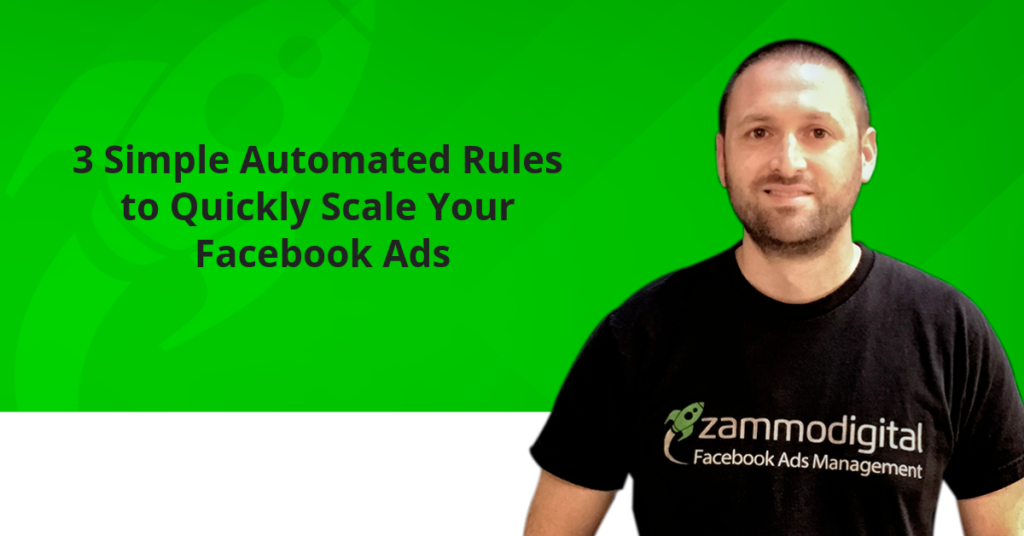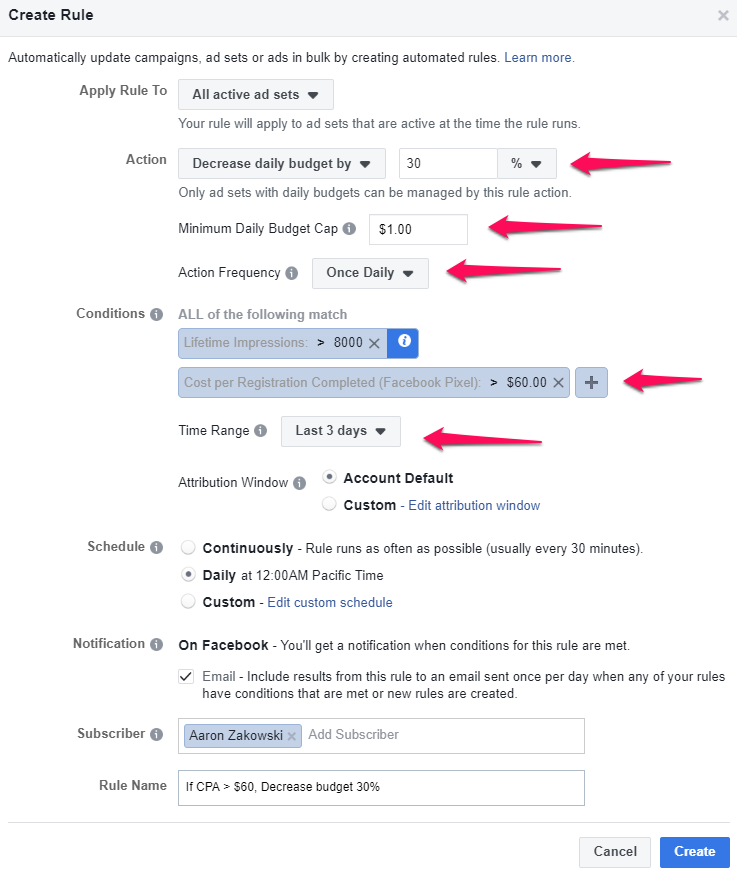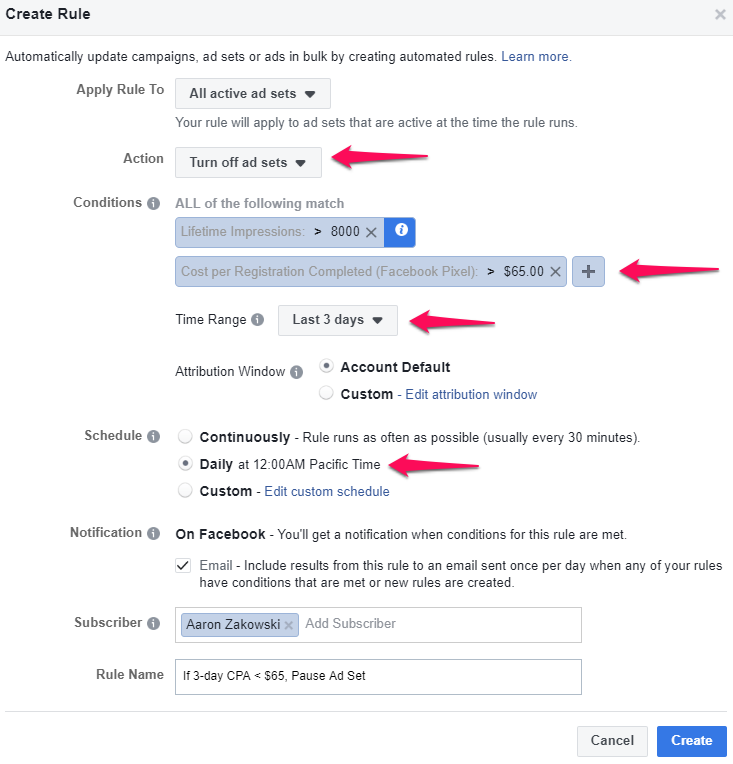What marketer doesn’t like making life easier?
Especially when it results in greater ROI?
Facebook’s automated rules are one of those tools that a lot of advertisers overlook. But what most people don’t know is that by using just three simple rules, you can
- simplify your ad management,
- scale winning ads more quickly and consistently, and
- make sure that losing ads don’t waste too much budget.
“But wait,” you cry, “I’ve tried Facebook Rules before and they were terrible!”
Facebook has made a lot of improvements to their Rules capabilities in the past year. Now it’s kinda like having your own personal robot to help manage your ads.
These are the 3 Automated Rules we’re going to learn today:
- Scaling Winning Ads Daily
- Reducing Budgets on Underperforming Ads
- Reactivating Lazy Winners (what the heck does that mean??)
- And as a BONUS: How to Pause Losers Fast
You can find the Rules setting at the top of Ads Manager here:
You can also manage all your rules with this link: https://business.facebook.com/ads/manager/rules/management/
But before we get started let’s make a few assumptions to make the examples below more clear.
Let’s assume that we’re advertising a Free Trial Signup offer for a SaaS company. Our primary KPI is to get a Completed Registration conversion event for $50 or less. We know this $50 CPA is profitable, so we’re willing to spend and scale as much as possible at this price.
Important Note: As of October 2018, you can only create Conversion based rules using Standard Events. You can’t use a Custom Conversion to trigger a rule.
OK, so now with those assumptions in place, let’s start creating some automated rules for our Facebook ads.
Rule #1: Scaling Winning Ads
According to my most recent conversation with a very knowledgeable Facebook Rep (yes, some of them really do know what they’re talking about), you can safely increase budget on an ad set by up to 30% per day without resetting the learning stage.
So we want to create a rule that aggressively increases our ad set budget by 20%-30% each day if the average cost per conversion remains profitable.
In general, due to daily fluctuations in results, I recommend you build your rules based on the averages over the previous 3 days.
We set up this, and all of our other rules, to fire once per day at 12:00am.
Here’s what it will look like in Ads Manager:
This rule will help you to scale safely and consistently without most of the second guessing and time-wasting that comes from manually analyzing ad results every day.
Using this rule to increase budgets by 30%, you can actually double your budget every 3 days risk-free without wasting a single second checking your ads!
Note: Be sure to check if your ad set is actually spending all of your budget. Sometimes when you increase budgets, you may find that Facebook isn’t actually spending all of it. If your ads are not spending, you can try upping your manual bid to increase delivery. But that’s a topic for another article… 🙂
Rule #2: Reducing Budgets on Underperforming Ads
Sometimes we have ad sets that perform pretty well for a while but when their CPAs start to climb, we want to start reducing budgets.
That’s why we use an automated rule that reduces budgets by 20%-30% per day if the average CPA over the past 3 days is more than 10% higher than our target CPA.
The reason we set this rule to trigger when the CPA is over 10% higher than the target CPA is so we won’t make dramatic changes to the budget when the CPA is just a little too high. You can obviously adjust these rules a bit to fit how strict you need to be about your target CPA price.
Here’s what the rule set looks like in Ads Manager:
Rule #3: Reactivating Lazy Winners
Have you ever had a situation where you pause an ad set because the CPA is just too high? And then you look at it again a few days later and now the CPA looks profitable?
That happens because Facebook reports conversions based on either a 28-day click-through or a 1-day view through attribution window. So if someone clicks your ad on Monday and then converts a few days (or even a few weeks) later, that conversion will be attributed to the ad they clicked on Monday. When you look at the results after one day, they don’t look too great. But when you come back a few days later, conversions have increased and CPA has decreased.
Your ad set is really a (lazy) winner. Great news!
We like to use automated rules to find and reactivate these ad sets.
The rule looks something like this: If the Average CPA over the past 7-days is profitable, then activate the ad set.
You can also set this up based on the 14-day average, but with longer time frames, you’ll want to be careful that the average isn’t affected too much by ads from the beginning of the time window.
Here’s what the rule looks like in Facebook:
BONUS: Pausing Losers Fast
Sometimes, ad sets just aren’t working and they need to be turned off–and the faster, the better.
Try using a rule similar to this to pause your losing ad sets: If the average CPA over the past 3 days is greater than $65 (30% more than target CPA), then pause the ad set.
This is what is the set up looks like:
A few final tips to remember about Facebook’s Automated Rules
- Never just copy and paste. Adjust your rules based on the specifics of your business (CPAs, average time people take to purchase after clicking an ad, etc).
- Using rules doesn’t mean that you can ignore your ads. You should still be analyzing your results every day or two. If you see something that requires you to make a manual update, then do it.
- Set up notifications to let you know when Rules make an adjustment to your campaigns. Especially at the beginning, you’ll want to make sure that they’re behaving as expected.
- All of these rules should be set to trigger once each day. We usually do it at 12am.
- If you want to run more sophisticated rules, you can try a third party software like RevealBot.
I’d love to hear how you’re using Rules to automate some of your Facebook campaign management.
Or, if you have additional questions about setting up new rules, you can leave them for me in the comments.